Ways To Keep Organized Using Google Keep
- Sumal Ashfaq
- Jun 14, 2021
- 4 min read
I am 100% a pen and paper type of gal. My desk is constantly covered in coloured pens, sticky notes, and to-do lists. There’s simply something so satisfying in crossing out each item on my list!
However, If you’re anything like me, you’ll love Google Keep. As a student, google keep is literally a life saver! Let’s dive into its functions, and how you can become more organized using this platform!

Credit: Alexander Mills via Unsplash
What is Google Keep?
Google Keep is a free google app for note-taking. But, it has many more uses than that! Google Keep allows users to create drawings, to-do lists, keep track of important dates, and more. The best part- it all syncs to your google account.
Different Kinds Of Notes
There are many different kinds of notes that can be taken on Google Keep. My favourite being the to-do list function. Simply open up a black note, press the three dots, and then press “add checkboxes”. Once you complete each item on your list, you can check it off, and once all the items are checked off the note will be archived. You can also use these checkboxes for shopping lists, wish lists, grocery lists, and any other type of list!
Another type of note is a reminder. With reminders, you won’t forget upcoming due dates and deadlines! Plus, you can add timed reminders so an alert will be sent to you.
The last type of note is a collaborative note. Click the add person button to add collaborators, and then you can collaborate on a note! Use this function to store ideas for group projects, partner work, collaborative brainstorming and more!
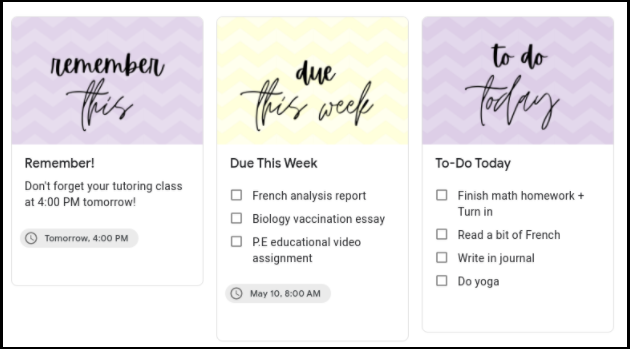
(p.s, like these headers? Keep reading to find out how you can download your own!)
How it works with google docs

Let’s go a little more in depth regarding how Google Keep works in sync with Google Docs. There are two ways Google Keep is handy. The first way is if you’re writing in a google doc, and you maybe want to remove some text but still have it saved. On the sidebar in your google doc screen, there’s a google keep logo. Tap that, and within the Docs app, you can take a note or paste the text you want saved.
The second way (my absolute favourite) is a way you can add notes to a document. Say there’s a paragraph, sentence,or password, that you use ALL THE TIME when writing in google docs. Just save it to notes, and now whenever you need that text, you can simply drag the note into your doc and it’ll insert itself in. So cool!
Using the draw tool
Here’s another tool you’re guaranteed to love- the draw tool. Like I mentioned earlier, I’m a pen and paper type of person- and, sometimes, typing everything doesn’t give the same satisfaction. With the draw tool, you can take handwritten notes. But its use doesn’t end there! Suppose you have a project where you need to add drawn labels, diagrams, graphs, etc. You can just draw it in the Google Keep app, and insert it using the instructions in the last paragraph. No hassle with saving files and uploading!

How to organize your notes

After utilizing google keep for a while, the amount of notes piled up can be overwhelming. Luckily for you, I have some pointers on how to keep organized. Firstly, archive all the notes you no longer need (they will still be saved!). Just press the button beside the add image button, and your note will be archived! Secondly, press the pin button beside the title to pin the note at the top of your dashboard. If you have an ongoing project or even a quote you want to live by, just pin it to the top! Finally, use labels! Click the three dots, and press “add label”. You can title labels; math class, to remember, to-do lists, french notes etc, etc. Then, when you’re looking for an old note, you can simply go into the sidebar and tap the label it’s within. How easy is that?
Cut back On Notebooks With Ease
Lastly, when using this digital software, you’re cutting down extensively on the amount of notebooks. If you take your class notes, to-do lists, drawings, journal entries, and inspiring quotes within google keep then you’re saving so much paper! With this platform, you can easily be organized and help save the environment!

Credit: Charl Folscher via Unsplash.
Conclusion
I hope I’ve convinced you to give Google Keep a try! Trust me, it is a lifesaver for students! Find it here: Google Keep.
Before you go, pick up your FREE google keep headers by tapping the link below! These headers will allow your Keep to look organized and chic! I’ve included many title options from due this month and a header to track your volunteer hours to books to read. Download it here. (it’s a link to a google drive folder, download the headers to your local hard drive or screenshot to use!)
So what are you waiting for? Go get organized with Google Keep!
Edited By: Khushi Kumari
_____________________________________________________________
Sumal Ashfaq is an eighth-grade student residing in southern Ontario. She finds inspiration in nature and capturing her surroundings in her sketchbook.




Ooh this is so helpful! I love it! Thank you so much, I am a very disorganized person when it comes to organizing, so this is very helpful! Oh and those headers are so pretty! Thanks again!